Reasons Why HiDock H1 Has Earned A Spot On My Desk
- A2K
- May 9, 2024
- 7 min read
Today, we have something a bit less gamery and more work focussed with the biggest buzzword that there is right now – AI. Say hello to the HiDock H1. This isn't just any old dock; it's packed with top-notch ports, plus it has speaker and headset combo going on. But here's the kicker – it comes with a Chat-GPT transcription service. Honestly, it's pretty cool! Stick around as I dissect its features and go over the reasons why it has earned a spot on my desk. Let’s dive in and see what it's all about!
First let me address the elephant in the room – the HiDock H1 isn't what you'd call a budget-friendly dock. Sure, it's loaded with modern features like dual power delivery ports and a 2.5 gigabit network port, but if we're just talking docks, the price might make you pause. The good news is, there's more to the HiDock than meets the eye.
The star of the show with the HiDock H1 has to be its ChatGPT integration and the two-way sound processing, which is a total win for handling meetings. Yes, you could technically record your meetings and rig up your own ChatGPT setup to transcribe and spit back similar results. But with this device, it's all integrated so there is less work to do.
Before diving into the details, let's get a feel for the device itself, which will make everything clearer. The HiDock H1 is essentially made up of four key components. First, there's the main dock unit, which is decked out with a variety of buttons and dials, and it has two speakers, with a passive radiator tucked underneath for that extra oomph in sound. Then, there's a neat side attachment that houses the wireless earpiece. This isn't your typical in-ear bud; it's an over-ear wireless headset designed to fit comfortably on either the left or right ear. But having said that, I really wish I could use my own Bluetooth headphones with it. I prefer to block out background noise during meetings to focus solely on the person I'm speaking with. At the moment it seems like there's no support for external Bluetooth devices just yet.
Rounding out the setup is the 150-watt power supply brick, which not only juices up the dock but can also power your laptop and, if needed, your phone or any other gadgets you've got on hand. I appreciate that the power brick's design is more on the slim and wide side, making it easier to tuck away under a desk, though that might just be a personal preference. The dock itself can dish out up to 118W through its two power delivery ports, with the main Type-C port offering 100W PD charging and serving as the upstream port.
Additionally, there's another Type-C port on the side that not only supports 18W PD charging but also boasts a 10Gbps data transfer speed, adding a nice touch of versatility to the mix.
Turning our attention to the back of the unit, you'll find three more USB ports awaiting your peripherals. There's a Type-C port with a 10Gbps capability and two Type-A ports, with the first supporting 10Gbps and the second, 5Gbps. Right alongside these, there are two HDMI ports capable of delivering 4K video at 60Hz, complemented by the high-speed 2.5Gbps network port we mentioned earlier.
On the left side there is Bluetooth 5.2 sync button as well as version 4.0 dual SD card reader. It supports both micro and standard size and is running at high speed.
I tried these ports and they are definitely fast and you can use them at the same time if you wish to as the total bandwidth between USB and SD card ports is 10Gbps which matches the cable connecting to your PC so you have no problem there.
This dock takes a more thoughtful approach than just cramming in as many ports as possible. The selection is practical, focusing on what's genuinely useful, like an easily accessible SD card reader and a side port for charging or data transfer with your phone.
Moving to the front, there's a neat setup with four buttons, a slider, and a clickable scroll wheel. The scroll wheel is a nifty feature for adjusting the volume of your connected device, and a quick click turns it into a play/pause button. You also get the standard buttons for answering or ending calls and muting the microphone. My only nitpick? I wish the mute button was click-free for a smoother experience and less chance for anyone on the other side to hear the click, if the noise reduction fails for some reason.
The HiDock also includes a feature called the "HiDock Key." Press and hold it for 1.5 seconds to start or stop a recording. A quick tap during recording drops a bookmark, it’s handy for highlighting important points or setting reminders.
Another notable feature is the red slider, which adjusts noise reduction. However, it's unique because it reduces background noise from the person you're talking to, not your own environment as that is already done with AI noise reduction. This is useful if the other person is in a noisy place, but it might slightly lower their voice volume. While testing this out, I found it to be quite helpful, though it does have its limits.
I ran into a few issues when switching the dock between different devices; occasionally, it wouldn't connect. A simple workaround was to unplug and then re-plug the power cable, which resolved some of these issues. It appears to be a compatibility problem, as the performance can vary significantly depending on the device or even the specific port used on that device.
For instance, my Dell XPS laptop connects flawlessly with the dock, supporting screens, devices, and power all through one cable—fantastic! In contrast, the ASUS Zephyrus G14 shows varied results. On the right-hand side, the USB-C port handles display and dock features well but doesn’t manage power delivery but that is limitation of that particular port. On the left the port is intended for power delivery (PD) as well as the rest but it only seems to support USB 2.0 functionality at speeds around 35 MB/s. I've discussed these issues with HiDock, who acknowledged the challenges with USB-C compatibility and are addressing them through firmware updates. This highlights a significant caveat for potential buyers of any dock.
I want to give HiDock team some credit – since I got the device, there have been numerous firmware updates which include fixes and improvements. If you’re curious to get some insights into the device and user feedback I really recommend checking out their release notes or updates and comments on Kickstarter page.
One example is the E1 wireless headset. It’s a bit of a mixed bag, especially for someone wearing glasses. I found it somewhat uncomfortable, and trying to put it on during a meeting could get a bit awkward. Occasionally, E1 could not detect that it is on my ear, causing sound to emit from both the dock and headset, which isn't ideal for privacy. However, the team has introduced a double-click feature to manually switch the audio to the E1, improving usability and comfort for glasses wearers like myself.
Now let’s get into the recording capabilities of the HiDock H1. What’s the functionality and what you can do with it?
To use it, set it as the audio device in your meeting software. During a meeting, press the function button on either the H1 or E1 to start recording, indicated by the H1 wheel turning blue. Press again to stop, and the light will turn off. Recordings are stored locally on the dock. To access, visit the HiNotes webpage, select the dock, and choose to upload if it's not set to auto-upload. The page will display your recording, transcript, and a summary, depending on your subscription. Purchasers of the H1 receive lifetime free transcription service, although advanced features like Multiple Speaker Identification and AI Summary require a HiNotes quota purchase.
The HiNotes quota offers two pricing options: 12.90 USD for 1200 minutes or 119.90 USD for 12000 minutes. While this is not mandatory, I feel this is where the main value add is as they process your transcript. If you follow good recording hygiene and tag everyone on the meeting correctly it will even provide you with meeting outlines, main talking points, action items as well as key information - ideal for sharing or reducing the need to type during meetings.
With this tool, I feel I can focus more on the discussion and less on note-taking, increasing my contribution to the conversation. It also allows for recording and processing outside of web meetings—useful for in-person meetings or making notes on the fly.
Keep in mind, while highly accurate, this tool isn’t flawless. It may misattribute speech or misunderstand accents and terminology, but corrections can be made within the system for future accuracy. Since most improvements are software-based, I expect its performance will only improve over time. I really like the phrase about AI: “Today it is performing the worst it will ever be,” and I am already happy with what I have now so future should be even better.
Let’s talk about one of these things. Currently when using Multiple Speaker Identification with Pro subscription, the system lists speakers, but you must manually rename them to track who's who. Sometimes, you might need to merge recordings if it misidentifies the same person as different speakers. This currently applies to each session, requiring frequent adjustments. However, HiDock plans to enhance this with speaker memory, allowing you to identify speakers once and have the system recognize them in future recordings. This small upgrade could significantly streamline the process.
One of the things you can do with HiNotes is upload your own recording to both transcribe and then do AI processing which made me kick myself. I recently upgraded to Samsung S24 Ultra and a big part of it was its ability to record meetings, transcribe and summarise. While it's great for personal recaps, the inconsistency makes it less reliable for sharing. However, uploading the same files to HiNotes significantly improves accuracy, and I feel I could give that summary to someone else without too much of a worry which is a huge plus.
So what’s my take on the HiDock H1? Honestly, it has made my meetings a lot more manageable. It's like having an extra set of hands on deck, keeping mostly neat notes with ability to go back and check through the transcript. Its integration with ChatGPT and robust connectivity options make it uniquely suitable for business environment, despite its higher price point and some device compatibility issues.
There is one more thing to really bear in mind and that is privacy. Ultimately you have this device listening to your conversations, saving the data and then sending it off to transcribe and summarise. There is certainly a risk here. HiDock does have their security and privacy policy, but there is no way we can test this or confirm how their processes really run. I did however confirm with them about deleting your data, they have ability to delete everything from the account which will be done immediately and there is an option to delete individual recordings. Once you select recording to be deleted, this will wipe the local files immediately but the data in the cloud will be deleted within a month as part of their sync process which is worth keeping in mind.
As a fairly new product it does have some bumps to even out however if they keep continuous firmware improvements and supporting their users – I see this as an overall great product. If you’re a professional looking to streamline your workspace, I can see how this dock can justify the expense.


































































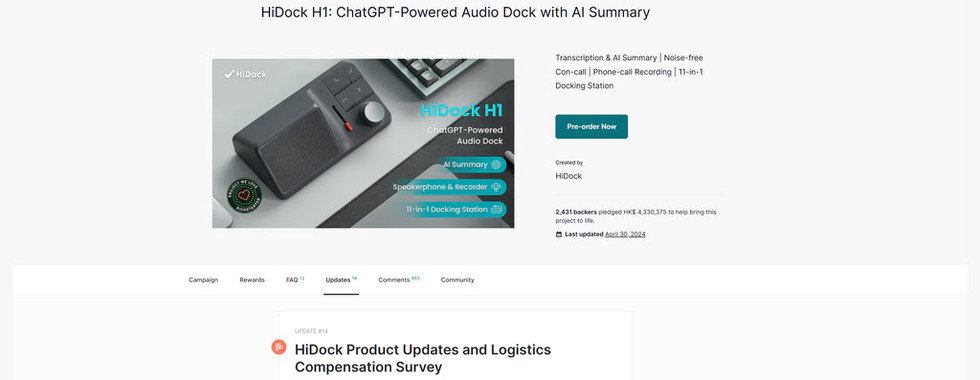




























Comments