ASUS personalised keyboard - ROG Azoth Extreme
- A2K
- Jul 23, 2024
- 4 min read
Affiliate disclosure: as an Amazon Associate, we may earn commissions from qualifying purchases from Amazon.
Today I've got something a bit different for you. This is an ultra high-end keyboard from Asus - it's the ROG Azoth Extreme. They're trying to go after the market of the custom keyboards with the whole pre-lubed interchangeable keys. This is probably too expensive for most people but also there are supercars, so go figure. Let's have a look what we get in the box, the first impressions and how I feel about it after using it for a couple of weeks.
See the video below to get the unboxing experience.
I’ve been using this keyboard for a while now, but unfortunately, I’ve been given an ultimatum: stop using it or leave the house... This isn’t really the keyboard’s fault, though. The issue is quite personal—I type and click a lot, and sharing an office with my significant other means making some compromises. Now that that’s out of the way, let’s dive into the keyboard itself.
This thing is a weapon. I really like its weight and how stable it feels on my desk. It’s incredibly comfortable to type on, and its solid build means it doesn’t move around at all. The keycaps have a textured finish that feels almost like they’ve been sanded down, which is quite pleasant. My only concern is that it might attract a lot of finger grease over time.
The keys are smaller than those on my daily driver, but I didn’t really notice the difference. To be honest, I didn’t feel much of a difference between the Hard and Soft selector below the keyboard in terms of typing experience either. This feature is supposed to adjust the gasket mount to make the keystrokes harder or softer. By the way, to access the slot below, you just push on the top part of the cover, and it will tilt outwards.
I actually like the addition of Copilot button. It’s becoming increasingly useful for me, replacing the need to Google things I want to research. However, I’m not a fan of the right shift button. It’s so small and really takes time to get used to, but hey this is a 75% keyboard after all.
In terms of ergonomics – the two feet options and the wrist rest are great. They offer plenty of choices to suit different users’ preferences.
The one thing I have mixed feelings about is the OLED screen and the physical buttons. Let’s start with the 3-way control knob. You can push it up and down, as well as click it in. The issue I have is with clicking it in. While using it, I’ve accidentally pressed the center button multiple times when trying to push it up or down. It’s not very forgiving. You have to be very precise, and since the button is recessed in a groove, there’s not much space to use the dial horizontally without accidentally pressing it in. On the other hand, I do like the side button, it’s easy to click and change functions.
Next up is OLED and here I just don’t know. I don’t see much practical use for it. It’s a very small screen that will inevitably get covered in fingerprints from all the swiping. However, I do appreciate the gimmick it provides. Sure, you can display some PC stats like CPU temperature, but why would you put the date, time, or battery icon on it when those are already on your main screen? What do you all think? How would you use the screen?
Now, let’s dive deeper into the switches and some of the keyboard’s flexibility features. This keyboard can be purchased with either ROG NX Storm or NX Snow switches. The Storm switches are clicky, while the Snow switches are linear. Our unit is obviously using Storm and I promise you – it really caused a storm.
This keyboard supports hot-swappable switches, so if you don’t like the current ones, you can easily change them later. It even comes with keycap and switch removal tools, but to be honest – if you plan to change these, then maybe consider building or buying a custom keyboard in the first place.
If you stick with the existing setup, you’ll be pleased to know that the quality of the keys and switches is excellent. ASUS has impressive stabilizers on the larger keys like Enter and Spacebar, ensuring they feel consistent no matter where you press them. The keycaps are PBT double-shot, so they should be durable and resistant to wear for a long time.
Next, let’s talk about the keyboard software and customization options. Since this keyboard is from ASUS, you can use their Armoury Crate software for extensive configuration. However, you can also skip that and do bunch of the settings directly on the keyboard. There are numerous hotkeys to change modes, take screenshots, and even create on-the-fly macros.
Lastly, let’s discuss connectivity and battery life. This keyboard supports wired, wireless, and Bluetooth modes, with a selector at the back. For wireless mode, it uses a 2.4 GHz RF connection via a dongle, which utilizes the ROG OMNI receiver, allowing multiple compatible devices to connect through a single USB receiver.
For high-end gamers, this package includes the ROG Polling Rate Booster dongle, which can increase the keyboard’s polling rate up to 8000 Hz in both wired and wireless modes if needed.
All of these features do impact battery life. ASUS claims that in RF mode with the RGB and OLED display turned off, the keyboard can last over 1600 hours. With everything turned on, it can last up to about 92 hours. Both numbers are actually really impressive and to be honest, considering the weight of the unit, I suspect it has a pretty substantial battery, which is definitely a plus.
So all in all the ROG Azoth Extreme is a top-tier gaming keyboard that offers excellent build quality, customizable key feel, and a range of features that appeal to both gamers and typists. While the loud clicking and textured keys might not be for everyone, the overall performance and solid build make it a worthy investment for serious users who want to avoid the hassle of building their own keyboard. What do you think? Would you be interested in this keyboard? Let us know in the comments below.



















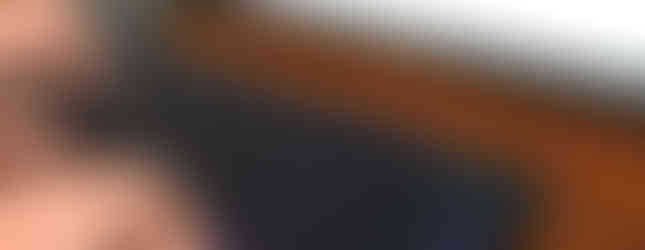





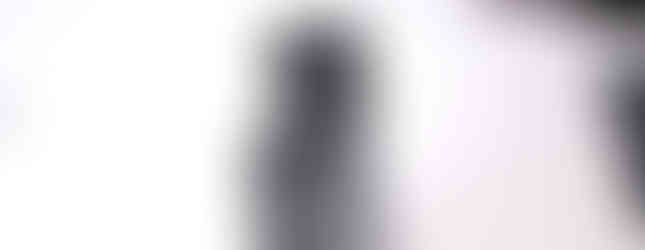


















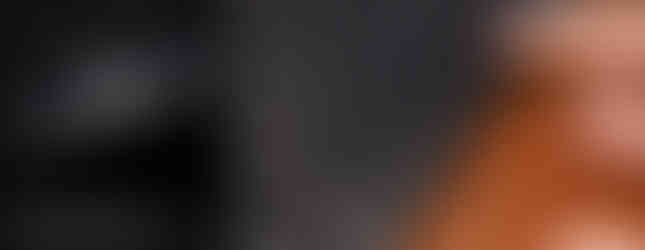


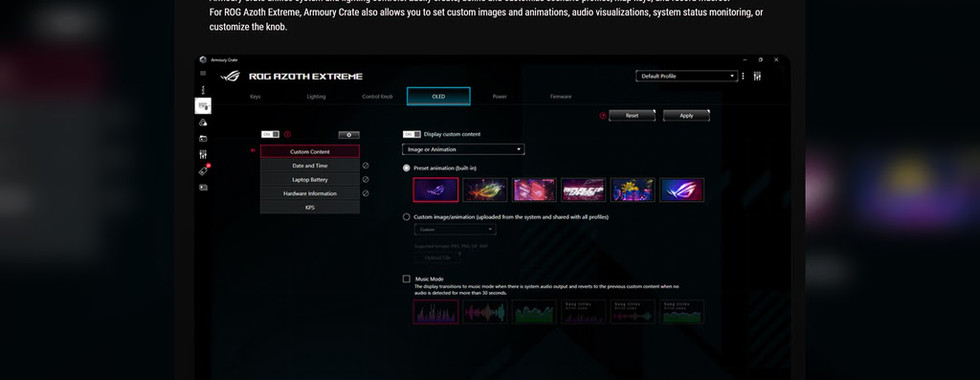

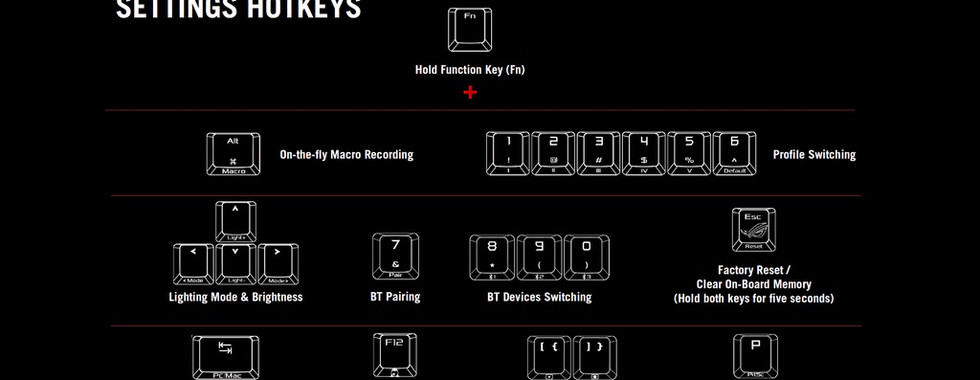






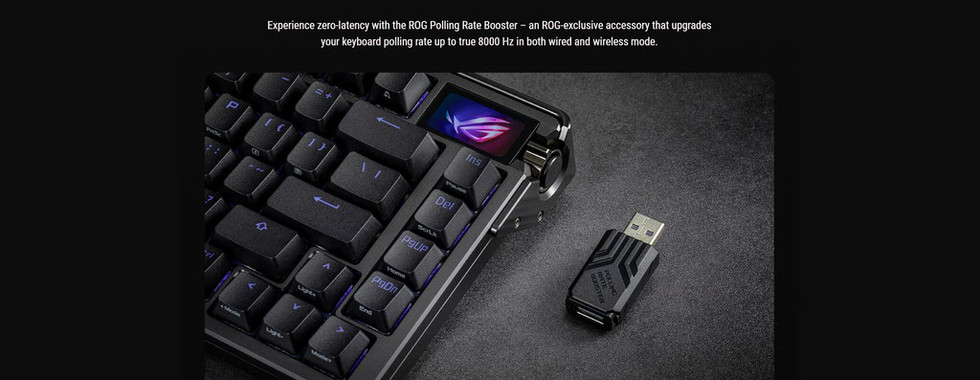












Comments