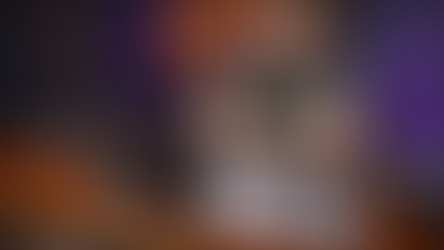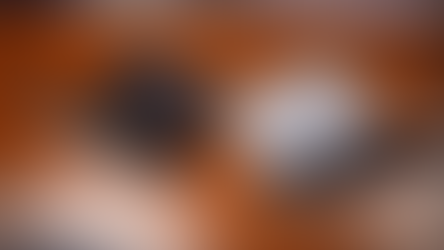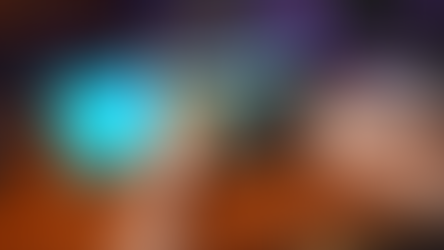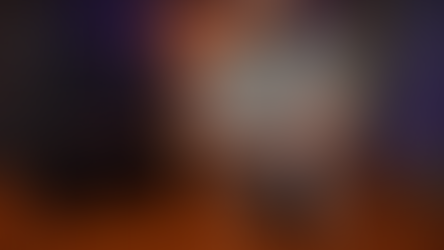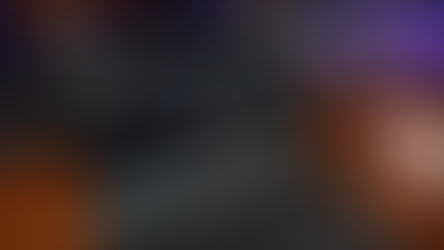Tablet That Can REPLACE Your PC || ASUS ROG Flow Z13
- A2K
- May 28, 2022
- 6 min read
Updated: Aug 31, 2023
Today we are going to take a look at this very nifty 2-in-1 Gaming tablet from ASUS - it’s the ROG Flow Z13. It looks pretty cool, let’s see what it’s capable of!
Back in 2018 I picked up a Microsoft Surface Pro and to this day it is my go-to portable laptop/tablet. It has plenty of performance for general web browsing and light productivity workloads, and it still has amazing battery life. Being small and light it is a great tool when I am working on benchmarks and need an extra device to note down observations, but it is limited on what else it can do.
This is where ASUS ROG Flow Z13 comes in. It is essentially the same style device with much newer and higher-end components, as well as a dedicated graphics card. It is certainly thicker and about 500 grams heavier so not as portable but you do gain a whole stack more performance.
First let’s check out similarities between these devices. They both feature adjustable kickstands, the one on ASUS is a bit more stiff but has a tab for easier access, while Surface Pro has little groove. I more often than not just use my nails to open it up. Both have a magnetic strip for hooking up a removable keyboard cover, and for me it seemed that the keyboard on Surface Pro is a little easier to remove. As far as comfort goes, I feel both of them are really good. There is a little more travel distance on the Flow. And on this particular unit we noticed one little issue with the shift key: it is a little noisy when pressed on the left corner, no problem when pressed on the right.
Both devices have front and back cameras, but only Surface supports Windows Hello authentication via the camera. On the Flow you can only use the fingerprint scanner which is embedded in the power button. When it comes to quality of the cameras - my very old Surface is surprisingly still much better than ASUS. I am not sure what kind of excuse any company can have at this point, as this Surface is thin and light while still maintaining a decent camera.
Before we jump into the specs of this ASUS machine, let’s go around the device and find all the IO. On the right side there are power and volume buttons, USB type A as well as headphone and microphone combo port. On the left there is a USB Type C port which is actually Thunderbolt 4 port that is also used for charging.
Then a little lower the ROG logo hides some under-cover ports. I had a hard time removing the cover, but once it’s off you will find ASUS proprietary connector for the external GPU and power. But you can actually use the USB type C as a standard USB 3.2 port which includes Display Port output with support for G Sync, power delivery input of 100W and 15W of power delivery output. This hidden port is a very cool addition, I just wish the cover was a little easier to remove and it had some sort of anchor so you don’t lose it.
On the back of the unit behind the kickstand there is a micro SD slot for extra bit of expansion and access to the NVME drive should you wish to upgrade it somewhere down the line.
Aesthetically I really like the design of this unit, it has a sophisticated gaming vibe about it and the little window at the back with a dash of RGB to see the components inside is a lovely touch.
ASUS is advertising this as a gaming tablet, so can the specs keep up with this statement? Flow Z13 comes with the latest 12 gen chips: the i5, i7 and i9. This particular unit is using i7 12700H which features 6 Performance and 8 Efficiency cores, paired with 16GB of LPDDR5 memory running at 5200 Mega transfers per second.
In terms of GPU there are three options. The lower end unit comes with just integrated graphics, the mid range with RTX 3050 and higher end one has RTX 3050 TI, both are 40W with 4GB of GDDR6 memory. I like that this laptop has a built-in MUX switch so you can actually get the most out of the card.
One other thing that is different between these models is display, the highest end unit is using 4K+ panel with 60Hz refresh rate while other two have 1080p+ with 120Hz refresh rate. The Plus here is for the 16 by 10 aspect ratio so we get a few extra vertical pixels. Personally I feel that going with a 4K display on a 13 inch laptop is a waste. I would have preferred having a 1440p panel on a top unit.
With all of this out of the way let’s see what performance this unit has. Do bear in mind that there are three main presets that ASUS provides which can be configured to suit your requirements. There is Silent mode which turns everything down, including CPU/GPU clocks as well as screen brightness that results in lower thermal requirements and lower fan speeds. It also sets the FPS limit to 60. This mode is most suitable for light workloads and very light games.
Then we have the Performance mode, which removes some of those limits and provides higher performance at a cost of power and noise. And the last preset is Turbo - this pushes the maximum performance without any power or noise restrictions as well as overclocks the GPU by 50MHz.
For the tinkerers out there ASUS also provides a manual mode so you can tailor your own settings if you wish so.
With this in mind here are Cinebench R20 results with all three modes - as you can see Quiet mode is delivering about 25% lower score on the single core scores and less than half on multicore.
The difference between performance and turbo is visible but not as crazy.
We also tested several games - in the lighter title Doom Eternal we see somewhat playable frame rates while in Silent mode, and we get considerable improvement when going to performance mode. Going up to Turbo doesn’t really improve the scores, and the obvious reason for that is because we are power limited on the GPU.
In a much heavier title Horizon Zero Dawn we actually tested this in all three modes and three different game settings. It is clear that Silent mode is simply not enough to run this game even with minimum settings. On the other hand with Turbo and Performance you can push past 60 average FPS in both minimum and original settings which is pretty good for such a thin and light device.
If you want to do anything heavier - I would recommend looking at getting an external GPU which would certainly improve this as the CPU in this unit is fast enough.
When it comes to battery life, for some reason our PC Mark benchmark failed to complete every time we tried it, but based on other reviews you can expect around 5 hours of actual battery life, and I have to specify here - that is without gaming, of course. When you game, it drains pretty quickly. It is not amazing, but on the positive side - the power brick is really small and it can be used to charge your other devices so yay to majority of devices accepting USB Type C power delivery.
To quickly sum it up - if you are in the market for a small, portable device that is also suitable for productivity as well as gaming, then Flow Z13 is certainly one to consider, I love the design of it and it has great performance to match. That being said, it does come with some drawbacks. The small size limits your battery life and you can’t really get a high powered GPU. Also there are only a few ports available so you will have to bring a dongle with you every time. If you can live with these caveats then it is a pretty cool device to get.
______________________________________
Affiliate disclosure: as an Amazon Associate, we may earn commissions from qualifying purchases from Amazon.