Gigabyte X870 Aorus Elite WiFi7 Motherboard – Making Life Easier
- A2K
- Sep 10, 2024
- 4 min read
Gigabyte has finally done it! I love the ease of use of this X870 Aorus Elite motherboard! A pretty bold statement but I have few good reasons for it. Let’s break it down!
We’re now in the era of AMD’s latest motherboards, and this one from Gigabyte is definitely worth a look. It’s not part of the high-end X870e series, but it still offers most of what you’d need in an AM5 chipset board. The key differences are 8 fewer PCIe lanes on the chipset and a bit fewer high-end USB ports—but we’ll get into those details later. For now, let’s check out what this board has to offer.
Since AMD has confirmed that AM5 boards will be supported for at least another three years, you’ll be able to use CPUs from the 7000 series onward, including the recently released 9000 series chips. This board features four DDR5 slots, supporting speeds up to 8000 MT/s when overclocked. However, keep in mind that these speeds might not be achievable on all chips—it really depends on your memory, CPU, and motherboard combination. You can also load this board with up to 256 GB of memory, which is pretty impressive for a standard desktop platform.
For expansion, there’s a PCIe Gen 5 x16 slot at the top that’s connected directly to the CPU, and two additional x16-sized slots below that connect to the chipset. The middle slot runs at PCIe Gen 4 x4 lanes, while the bottom one operates at PCIe Gen 3 x2 lanes. Just note that the middle slot becomes unavailable if you’re using the M2D slot.
Now let’s talk about the M.2 slots. This board offers four of them—three running PCIe Gen 5 and one running PCIe Gen 4. The top slot is directly connected to the CPU without any compromises, while the bottom two connect to CPU at 4 PCIE Gen 5 lanes each. The caveat here is that the CPU has only 16 lanes available for the main PCIe expansion. Gigabyte has included a switch here—if you populate one or two of these drives, that will bring down the main expansion slot to run at 8 Gen 5 lanes so keep that in mind.
Next up is USB ports - on the internal side, there’s a USB Type-C header supporting 20 Gigabits and a USB Type-A header offering 5 Gbps. You’ll also find a few USB 2.0 headers at the bottom for additional connectivity.
On the back panel, there’s a solid array of USB ports. At the top, you’ll find two high-end USB 4 Type-C ports, which support 40 Gbps speeds and can also connect monitors via DP-Alt mode. Below those, there are two red USB Type-A ports with 10 Gbps support, and the blue ports offer 5 Gbps speeds. Finally, if you need them, there are four slower USB 2.0 ports available.
For networking, the board features a 2.5 Gigabit Ethernet port at the bottom and WiFi 7 antenna ports at the top. I really like the antenna setup since it easily clicks into place. Additionally, there are some basic audio ports at the bottom for those who need them.
When it comes to building a system, this board really shines. It offers 8 fan headers, 4 RGB headers, and two temperature sensor headers, making it a breeze to set up cooling and lighting. There’s also a great set of troubleshooting tools, including power and reset buttons at the top and debug LEDs. One of the standout features, though, is the mostly toolless installation for M.2 heatsinks and drives. Gigabyte has designed the M.2 heatsinks to be easily removed without dealing with fiddly screws, allowing for quick and simple installation of your drives. This applies to both the main drive and the three additional M.2 slots at the bottom.
Additionally, the GPU mount features a convenient side button for easy card removal – this is really handy for those who want to remove the card without fiddling around with something thin to release PCIE retention clip.
One of the less important headers I missed earlier is the internal HDMI connection for Sensor Panel Link. For those interested in installing an internal system monitor to display all your stats, you can utilize this port.
Overall, this motherboard covers most use cases with plenty of expansion options, even considering that it is cutdown version due to the limitation of that missing E in the name. But it only makes me question it all - do you even need the latest generation if all existing boards already support the new CPU’s? Even with the release of the 9000 series, AMD’s own testing was conducted on the x670e boards, making the answer somewhat unclear. If you need the latest USB4 and WiFi7, then the newer boards might be worth considering. However, if you don’t see the need for these features or want to save some money, opting for a high-end last-gen motherboard could offer nearly the same performance at a lower cost.
What are your thoughts on these new boards? Are you planning to buy the 800 series or stick with the 600 series for now? Let us know in the comments below.




















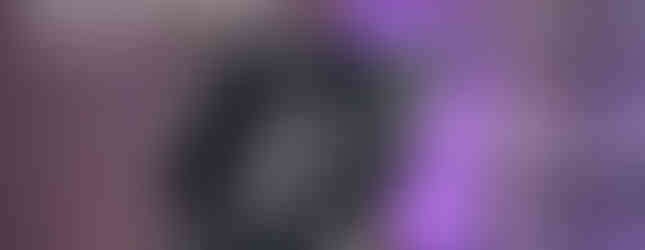















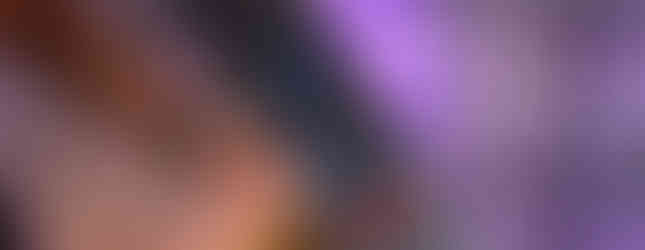

















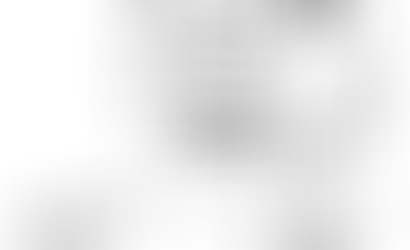








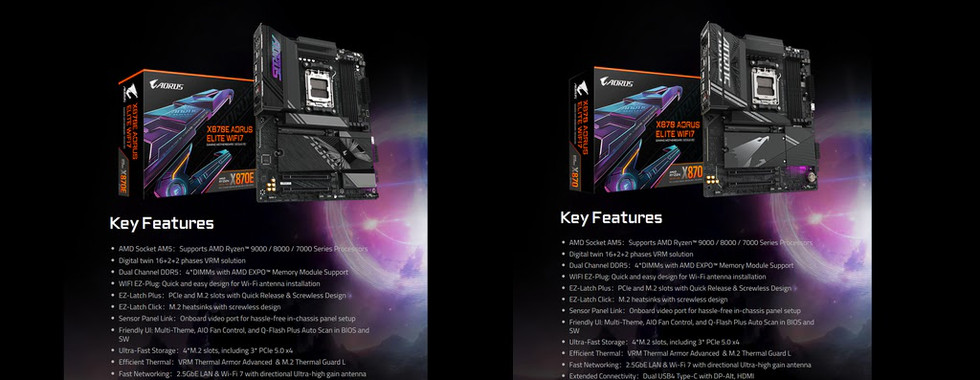





Comments